|
System power
The first step of startup is to turn the instrument on. Power button is in the lower left corner.
HPSpec uses Ethernet protocol for communication and data transfer. To minimize interference to and from building network traffic, HPSpec the spectrometer is connected to a dedicated Ethernet controller on HPSpec the computer. When HPSpec is powered up it goes through initialization routine that takes a minute or so, including initialization of this dedicated Ethernet connection. During this time a notification can appear that network is connected or firewall is turned off.
While HPSpec instrument is being initialized, status LED on the front of the instrument is yellow. It turns green when initialization is complete. At this point operating software can be started.
|
Chemstation software
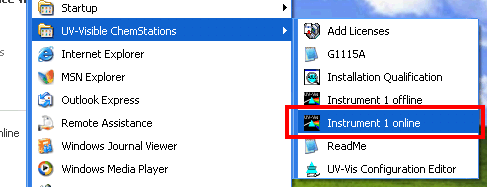 HPSpec is operated by HP's UV-Visible ChemStation software, which can be found in Start menu. HPSpec is operated by HP's UV-Visible ChemStation software, which can be found in Start menu.
There are two startup modes for the software:
- Online – connects to and operated the instrument(s) – make sure instrument is turned on.
- Offline – does not communicate to the instrument, mostly for data processing.
|
Operator name
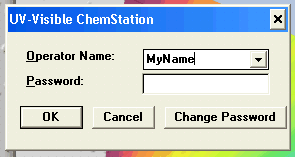 When ChemStation software starts, it prompts for the operator name and password. When ChemStation software starts, it prompts for the operator name and password.
On the first start input your name, nickname, or initials that will identify you on this system. This name will appear on all data that you acquire. In most cases password is not necessary. |
Progress, messages, and errors
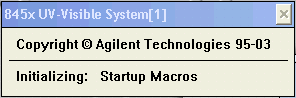 After operator name is selected, Chemstation will go through software loading and initialization. After operator name is selected, Chemstation will go through software loading and initialization.
During this process, a window at the top and status line on the bottom will update you on the progress.
 Status line is also the place where potential problems and errors are reported. Status line is also the place where potential problems and errors are reported.
One common problem is when Chemstation software is started before Ethernet connection to the instrument has been established. This is called Powerfail and reported in the status bar in red color. If this occurs, make sure instrument is connected and restart the software.
Another potential source of problem is when another instance of Chemstation software is running under another user name. To avoid this, always log out at the end of experiment.
 Whenever Chemstation software is busy communicating with the instrument, performing measurement, or processing data, a blue message appears in the lower right corner. As long as busy status is active, most macros and functions are disabled. Whenever Chemstation software is busy communicating with the instrument, performing measurement, or processing data, a blue message appears in the lower right corner. As long as busy status is active, most macros and functions are disabled. |
Light sources
|
Once the startup is complete you are ready to load, process, save or export data. If your intent is to measure spectra, however, you need to turn on light sources. There are two sources in HPSpec:
- Tungsten lamp emits light from ~400 nm to ~900 nm. The region from 400 to 650 nm is visible to human eye. The region above 700 nm is near infrared. Tungsten lamps do not emit ultraviolet light.
- Deuterium lamp emits mostly in the UV region. Its maximum emission is below 160nm, but because of light absorption by materials, including quartz and air, only emission above 190 nm can be used in measurements. At longer wavelength emission gradually decreases all the way through near IR.
|
|
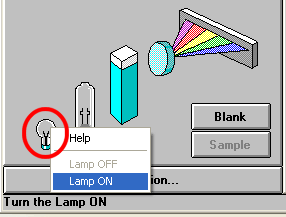 Depending on your sample you will need to turn on one or both lamps. Tungsten lamp is used almost always. To turn it on, click on the picture of a small bulb and choose Lamp On. It takes only few seconds for tungsten lamp to start. Depending on your sample you will need to turn on one or both lamps. Tungsten lamp is used almost always. To turn it on, click on the picture of a small bulb and choose Lamp On. It takes only few seconds for tungsten lamp to start.
|
|
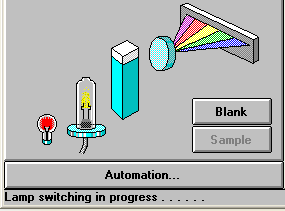 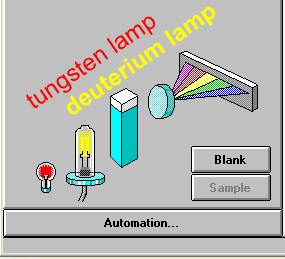 If you need to make measurements below 400 nm, you will need to turn on deuterium lamp as well. As with tungsten lamp, click in the image of the larger lamp and choose Lamp On. It takes significantly longer pre-heat and ignite deuterium lamp. If you need to make measurements below 400 nm, you will need to turn on deuterium lamp as well. As with tungsten lamp, click in the image of the larger lamp and choose Lamp On. It takes significantly longer pre-heat and ignite deuterium lamp. |
|
Keep in mind that both idle runs and frequent starts and stops reduce lifetime of lamps. Plan your experiments so that to avoid turning lamps for short periods or leaving lamps on without use.
|
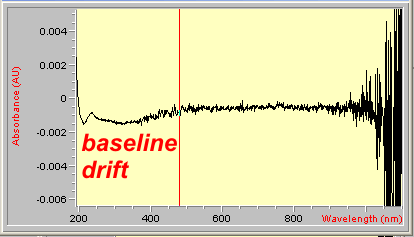 Once lamps are on, Chemstation will allow you to make measurements. This does not mean, however, that you should immediately take the spectrum, however. It takes some time after the start for lamps to warm up and reach stable level. During warming period light output will change and lead to drifts in the baseline and other spectral artifacts. It is best to give spectrometer at least 15 minutes to warm up for simple measurements or 30 min for more precise experiments. Once lamps are on, Chemstation will allow you to make measurements. This does not mean, however, that you should immediately take the spectrum, however. It takes some time after the start for lamps to warm up and reach stable level. During warming period light output will change and lead to drifts in the baseline and other spectral artifacts. It is best to give spectrometer at least 15 minutes to warm up for simple measurements or 30 min for more precise experiments.
To check is stable level has been reached, measure blank spectrum and sample spectrum 3-5 min apart. The spectrum should be flat, except for noise around zero absorption. If spectrum drifts, or especially shows waiving and features, give systems more time to stabilize. |
|
Shutdown
Turning spectrometer off is fast and easy:
- Check with other users is spectrometer is likely to be used in the next few hours. If somebody wants to use spectrometer, leave it on and make sure that the next user knows that he/she is responsible for shutdown regardless of actual use.
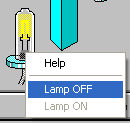 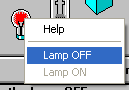 The key part of spectrometer shutdown is to turn off lamps. Remember, lamps are expensive consumable part – do not waste it. To turn off lamps, click on the icons of tungsten and deuterium lamps and select Lamp Off – lamps are turned off immediately. The key part of spectrometer shutdown is to turn off lamps. Remember, lamps are expensive consumable part – do not waste it. To turn off lamps, click on the icons of tungsten and deuterium lamps and select Lamp Off – lamps are turned off immediately. - Close the program. You may be prompted to save method – typically this is not necessary.
- If spectrometer is not likely to be used for several days (such as on weekends), turn off spectrometer using power button on the lower left corner. Otherwise, it can be left on as long as lamps are turned off.
 Log off the HPSpec computer, but do not shut computer down. This will allow other users to access data over the network. Log off the HPSpec computer, but do not shut computer down. This will allow other users to access data over the network.
|
|
|



