|
Any data measured using HPSpec’s Chemstation software can be saved and reloaded. User interface, however, is not very clear. Which particular data are saved depends on the method used and internal folder where data are stored. Note, that data files saved by Chemstation can be opened only by Chemstation. To process and use your results, you will need to export data as a text in addition to saving in Chemstation format.
The following recommendations will help ensure that your valuable data make to the file every time.
Standard method
Standard method of saving data in Chemstation saves all spectra that are currently in the Samples internal folder. The problem with standard method is that samples that are being saved are not necessarily those that operator sees at the time of saving. This may and is likely to lead to a confusion and possible loss of data, especially if any processing (math, matrix etc.) is involved.
Furthermore, standard methods saves all spectra in Samples folder regardless of selection. Therefore you should first delete/move spectra that you do not want to save. The better alternative to standard method is to select all samples from Edit menu and them save them using recommended method below.
If you still want to use standard method , choose from menu. To ensure that you are viewing the correct table/spectra select from menu. This list is open by default in Standard system mode.
|
Recommended method
Find data folder/table where data are located. For simple measurements this is typically Samples folder which can be opened from View menu. There are many other folders, however, so keep tack where your data are located.
Select individual spectra that you want to save in one file:
- Click on the title bar of Table window to activate it
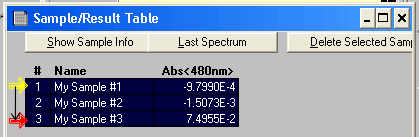 Find first spectrum of interest. Move cursor along spectrum line to the left. As cursor leaves the first table field it will turn in to an arrow pointing at the sample row. Find first spectrum of interest. Move cursor along spectrum line to the left. As cursor leaves the first table field it will turn in to an arrow pointing at the sample row.- For continuous set of spectra click and hold left mouse button dragging it from first spectrum to last.
- For individual spectra hold Shift key as you are selecting them.
- To select all spectra in the table choose Select All from Edit menu.
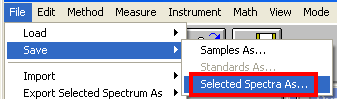 Execute from menu. Execute from menu.
|
Naming files
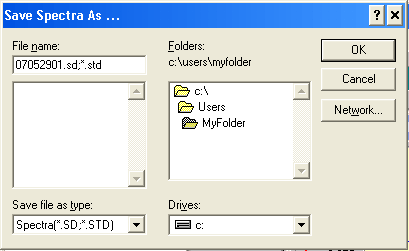 Navigate to your folder and give this set of samples a name. Unfortunately, Chemstation does not support long file names, therefore you are limited to 8 letters for a name. Navigate to your folder and give this set of samples a name. Unfortunately, Chemstation does not support long file names, therefore you are limited to 8 letters for a name.
With this restriction it is best to name file by dates followed by series number on that date. Thus 07052901.* is the first series (01) on May 29, 2007. Make a thorough note in you journal what data are in that file. |
|


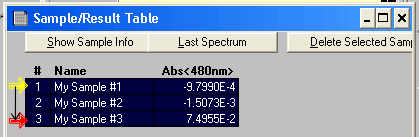 Find first spectrum of interest. Move cursor along spectrum line to the left. As cursor leaves the first table field it will turn in to an arrow pointing at the sample row.
Find first spectrum of interest. Move cursor along spectrum line to the left. As cursor leaves the first table field it will turn in to an arrow pointing at the sample row.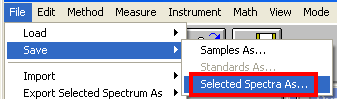 Execute
Execute 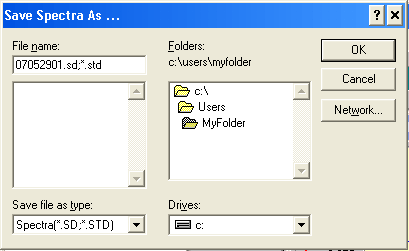 Navigate to your folder and give this set of samples a name. Unfortunately, Chemstation
Navigate to your folder and give this set of samples a name. Unfortunately, Chemstation