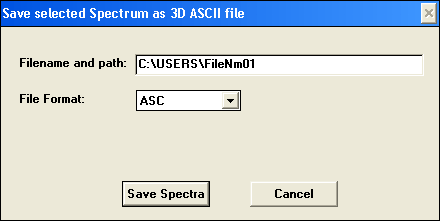While Chemstation provides some routines for data manipulation and analysis, it is neither flexible nor convenient for such analysis. To carry data processing in other software operator must first export data from Chemstation and then import in to other data processing software. Available export options can be found under as submenu of menu.
Export to Excel
Out of built-in export functions, is perhaps the only option of potential use. It should be noted, however, that Excel is not a suitable program for spectral analysis. Export to Excel option is available only in Advanced system mode. |
Text export
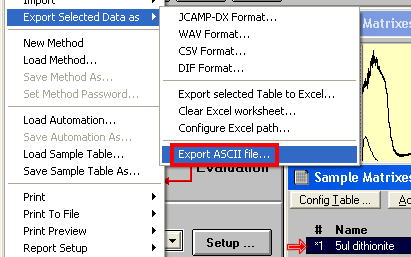 Text file export is the most universal option as vast majority of programs support text import. Chemstation does not have build-in text export option, but it has been added though user macros extension. Text export option works for individual spectra of any type: simple, matrices, time profiles etc. In order to use text export option, Chemstation must be in an Advanced mode – Standard mode does not use User Macros. Text file export is the most universal option as vast majority of programs support text import. Chemstation does not have build-in text export option, but it has been added though user macros extension. Text export option works for individual spectra of any type: simple, matrices, time profiles etc. In order to use text export option, Chemstation must be in an Advanced mode – Standard mode does not use User Macros.
To export spectrum as ASCII text:
- Select data table of interest. This is not limited to Sample/Results Table and can work with Spectra, Matrixes, Profiles, Math results etc.
- Within table select a single entry (line) – export has to be done one file at a time. A 3D matrix spectrum or a 3D set of profiles are considered to be a single entry.
- From submenu select .
- In the following dialog provide path and name for the exported file. Remember that Chemstation uses antique 8.3 file naming system. If the name of your folder is longer than 8 characters, it will be abbreviated or not recognized. To help with export, limit names of all folders to 8 characters.
- Click Save Spectra.
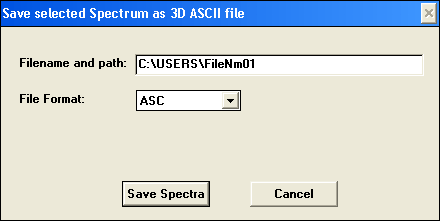
The macro will proceed to save ASCII file. During saving process Busy indicator is on and progress is reported in the status bar at the bottom. Export of 3D files can take a substantial amount of time. Status bar will display current spectrum being exported and total number of spectra.
 |
Multiple spectra as a matrix
Exporting dozens of spectra one file at a time is a time consuming process, which should be followed by import one file at a time. A large dataset can be ported to processing software faster and easier if it handled as a single 3D spectrum, or a matrix, instead of a loose collection of individual spectra. Matrix assembly and export is less laborious, but will require some learning and understanding of 3D data (as usual).
To export a loose set of spectra as a matrix:
- Make sure Chemstation is in Advanced mode, this will not work in other modes.
- Assemble data in the right order. If you measured data in time – dependent manner, arrange them from shorter time to longer. If your data are those of spectrophotometric titration, arrange them in the order of increasing amount added. If your spectral are out of order, you can move or copy spectra or their groups to one of internal folders, such as AUXILARY, for example.
- Make matrix from spectra as described.
- Export matrix as described above.
- Import 3D data into target software, such as Igor.
|
Using clipboard
Clipboard provides a quick-and-dirty way to transport spectral data to other programs. This option is available only for simple (2D) spectra and profiles. The use of this option is discouraged as at the end it would be more efficient and faster to learn normal export options.
To use clipboard for export:
- Locate your spectrum in the graphics window, not table.
- Double-click the trace to open information dialog (Try clicking on the right trace in a busy overlay window...)
- In the information dialog, select Tabulate button.
- Manually select all the rows of the table. Point just to the left of first field if the first row, click and drag mouse all the way to the bottom.
- Copy data to clipboard using Ctrl-C.
- Switch to other software and paste your data.
|
|


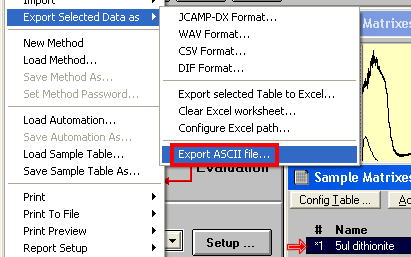 Text file export is the most universal option as vast majority of programs support text import. Chemstation does not have build-in text export option, but it has been added though
Text file export is the most universal option as vast majority of programs support text import. Chemstation does not have build-in text export option, but it has been added though