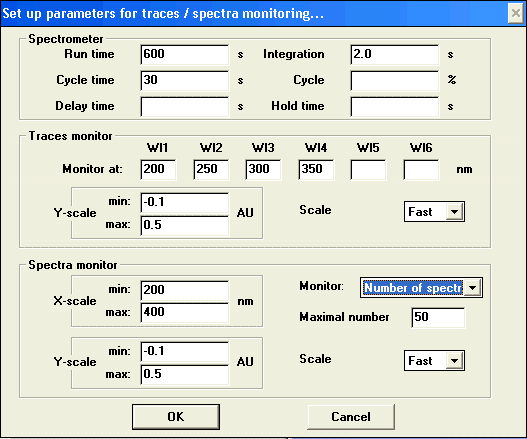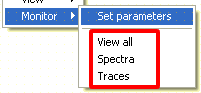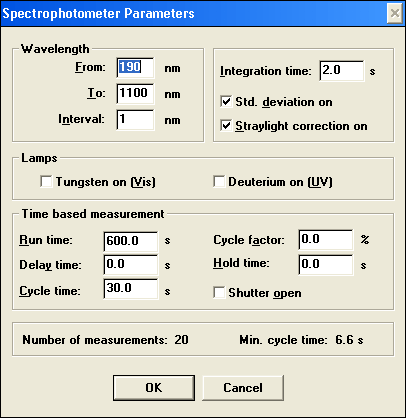HP Spec: Time-based acquisition |

|
Linear light sensors (photo diodes and CCD’s) have several advantages over single-channel detectors. Among those, the ability to acquire the entire spectrum at once is the major distinction. Coupled with high sensitivity, this allows to follow complex spectral changes in real time by acquiring multiple spectra one after another, turning spectroscopy from static into dynamic tool.
Time traces displayTraces monitor panel specifies how time traces should be displayed if Traces window is shown. Monitor at fields allows to specify up to six characteristic wavelengths. Traces of absorption changes at these positions will be displayed in Traces window. Y-scale specifies the initial intensity scale of the plot. It is possible to zoom in and autoscale during measurement, but there are no way to zoom out except by specifying larger range here. This is due to disabling of all user input during measurement. If you want to see absorption changes in perspective to other data (such as earlier run) set up relative scale here. Scale provides a choice of available scale changes, can be left as is. Spectra overlay displaySpectra monitor panel specifies parameters of Spectral Overlay window if it is shown. X-scale specifies initial wavelength range to display. This parameter controls only visual feedback, and not the actual spectral range being collected. Since there is no speed benefit of limiting the wavelength range, it is recommended to always acquire the entire range from 190 to 1100 nm. If absolutely necessary, recorded wavelength range can be limited in standard spectrophotometers parameters dialog. Y-scale is analogous to that for Traces monitor panel. Monitor drop-down list specifies how many spectra should be displayed.
Scale provides a choice of available scale changes, can be left as is. Setting real-time views
|
||||||||||||||||||||||||||
Additional parameters in standard dialogMost of parameters available in dialog are available through . Several option, however, are available only through this dialog. Hoover mouse or click on areas for more information. | ||||||||||||||||||||||||||
Blanks for time-based measurementsSample blanks, or references, are measured using mostly same parameters as samples. For a single spectrum, blank is measured using single acquisition. Although time-based measurement involve multiple acquisitions, they too require only a single blank measurement before acquisition start. Chemstation, however, uses the Run time parameter not only for sample measurements, but for blank measurements as well. As the result, if you attempt to measure blank with Run time set to anything other than 0, the result will be uncertain, most likely with multiple spectra measured and discarded. Therefore, before measuring any blank spectra for time-based measurements, open either of parameter dialogs and set Run time to 0. Restore this parameter after blank has been measured. |

| Comments |
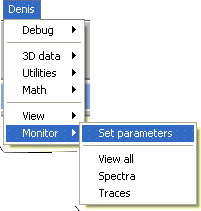 Standard configuration, however, does not provide any real-time visual feedback of reaction in progress. Such “blind” measurement is a significant limitation, especially in long experiments. Fortunately, this limitation was corrected using macros accessible from
Standard configuration, however, does not provide any real-time visual feedback of reaction in progress. Such “blind” measurement is a significant limitation, especially in long experiments. Fortunately, this limitation was corrected using macros accessible from