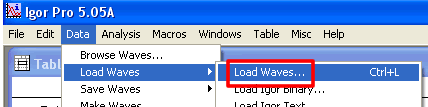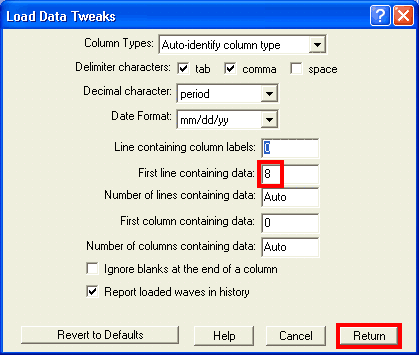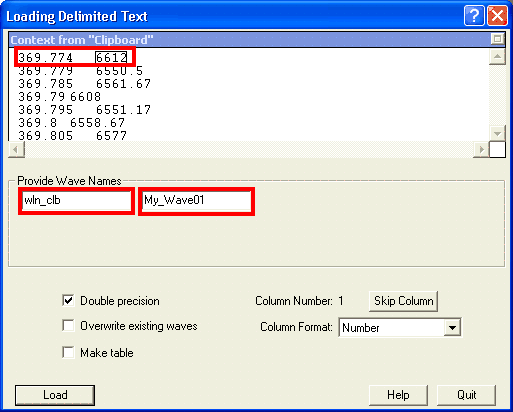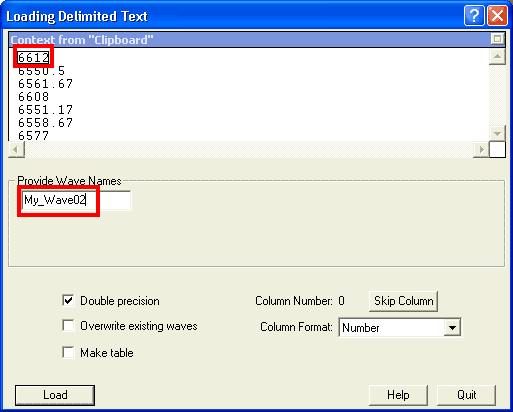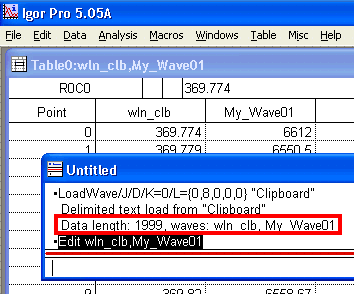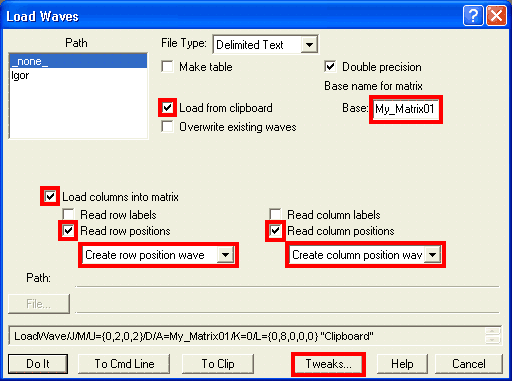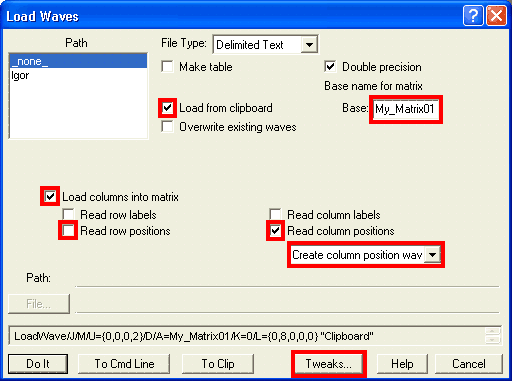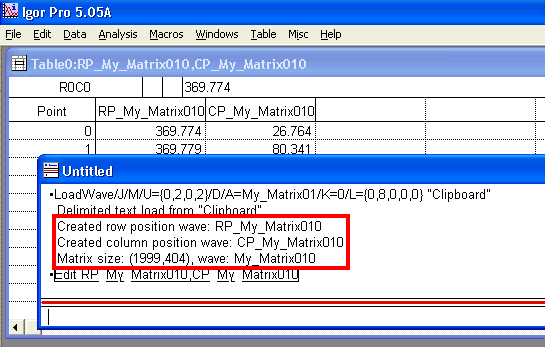| In Igor select Load Waves from Data->Load Waves menu or press Ctrl+L. |
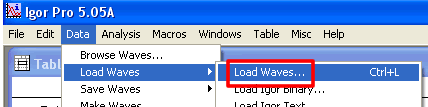 |
Import settings in Igor depend on whether you want to import data as:
- 2D data
- 3D data
|
Importing 2D data from XDSoft |
|
You can load data from the clipboard (check Load from Clipboard) or a file (click File button and navigate to your text file).
When loading 2D data make sure Load columns into matrix is cleared (off).
Clear Read wave names checkbox.

Click Tweaks button and set it as shown below.
When all done, click Do It button.
|
In Tweaks dialog, type number 8 for the First line contaning data. This number is specific to the current version of XDSoft.
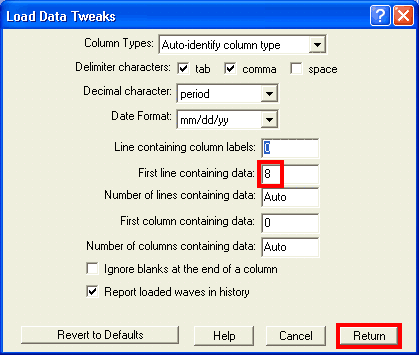
Click Return then Do It in preceeding dialog.
|
The following dialog will provide a preview of data being loaded. What you see will depend on whether you included calibration on export or not.
With calibration:
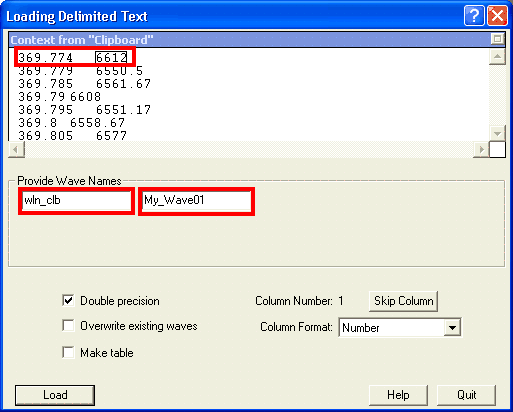
Without calibration:
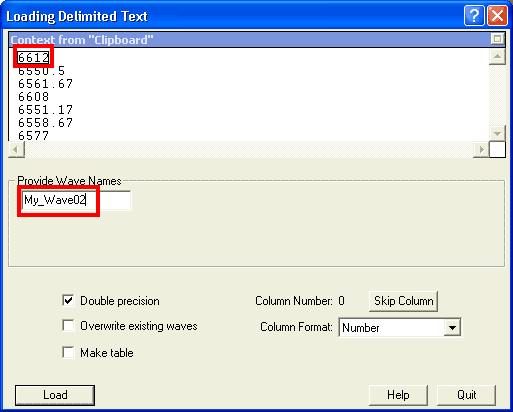
Make sure what you see is what you expect and give names to waves. You can also skip a mistakenly included clibration. On information how to do this see Import from HPSpec.
Finally click Load button.
|
History will report your last operation, including file name, names and dimensions of loaded waves.
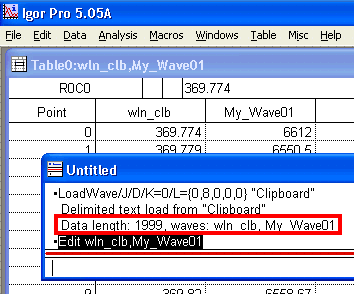
2D Import is finished. |
Importing 3D data from XDSoft |
You can load data from the clipboard (check Load from Clipboard) or a file (click File button and navigate to your text file).
When importing 3D data, enable Load columns into matrix check box - menu will change to what is shown here:
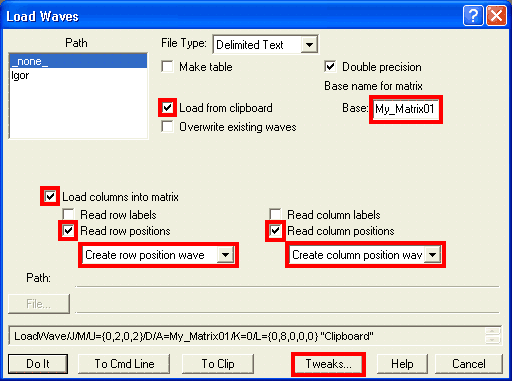
If XDSoft export included calibration, enable both Read row positions and Read column positions options as above. If not, clear Read row positions as below:
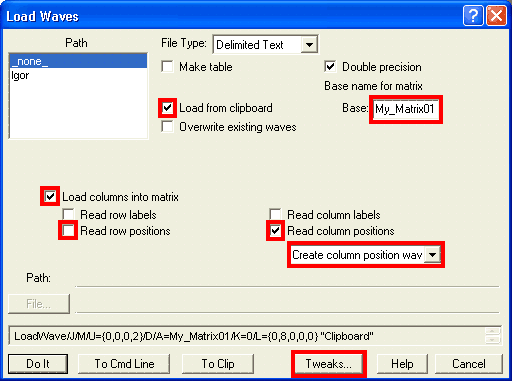
From drop-down menus enable Create xxxx position wave for either columns only or rows and columns (depending on calibration).
Give your wave a meaningful name under Base name for matrix. Keep in mind that you will be creating three waves: MyName, CP_MyName, and RP_MyName. The latter two stand for Column Position wave and Row Position wave.
Click on Tweaks to set data row.
|
For both 2D and 3D data imported from XDSoft, the First line containing data is 8. Set this value:
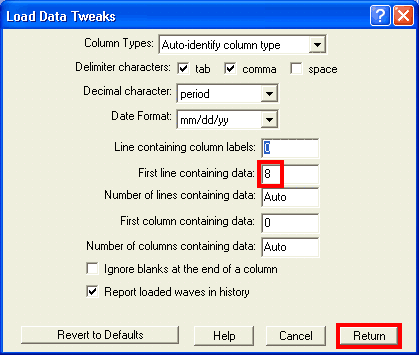
Return to previous dialog by clicking Return and click Do It button.
|
Read the history output. Check matrix size and note names of waves that were created.
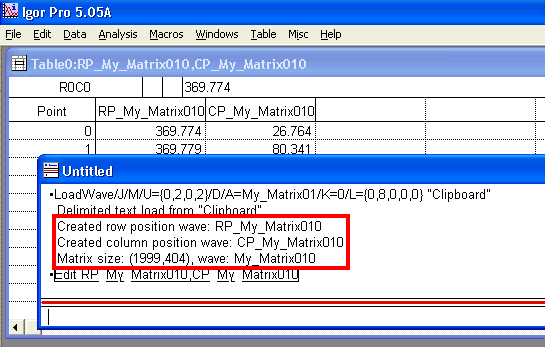
You may want to make a table with CP_ and RP_ waves as a reference to which is wavelength and which is time.
3D Import is finished.
|
| |